This guide will walk you through the process of connecting your Crisp account to Ferndesk. This integration allows Fern to auto-update your help center using resolved conversations from Crisp.
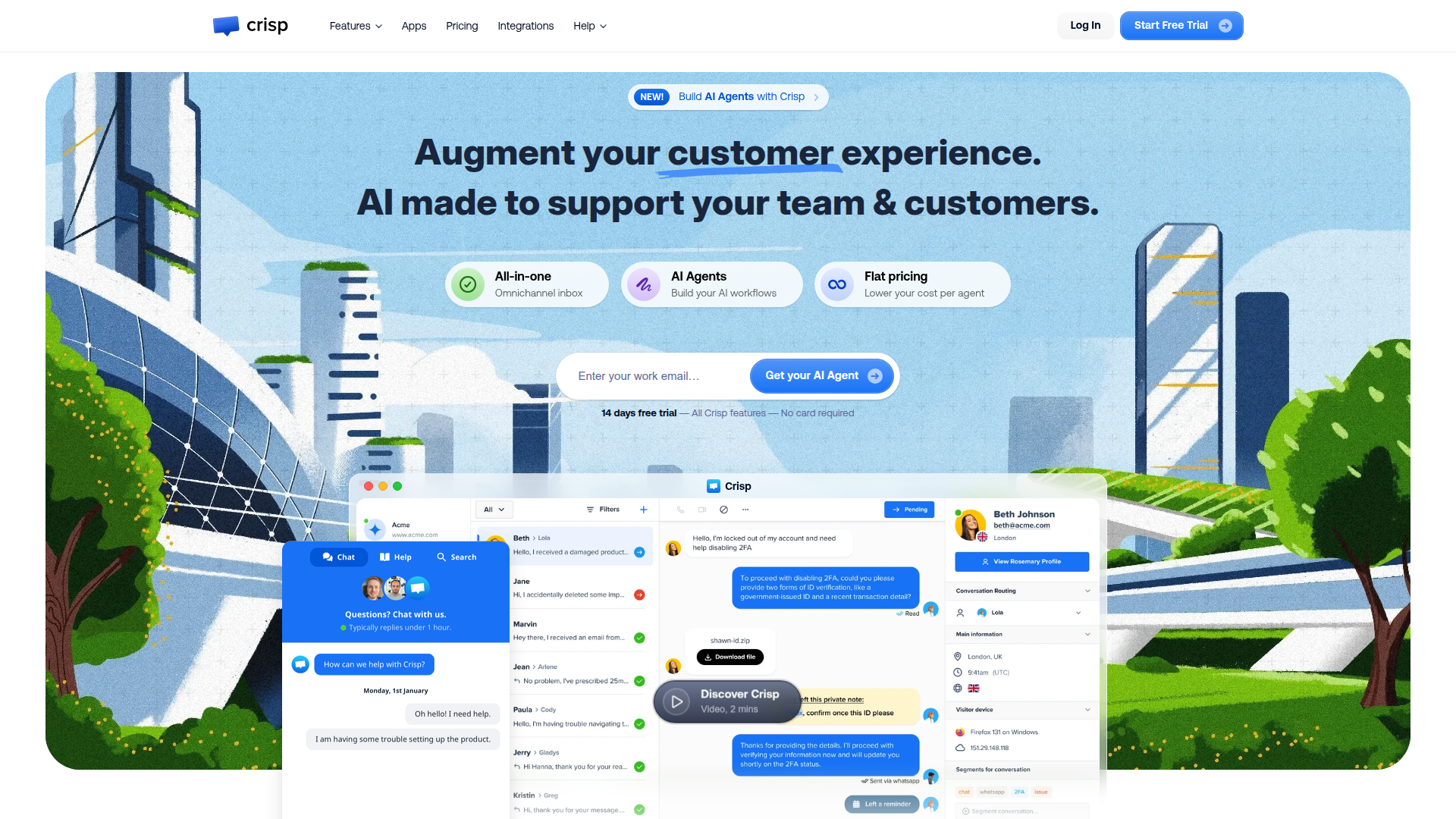
Before you begin
You will need to have an active Crisp account to complete this integration. If you don't have one, you can create one on the Crisp website.
Connection Steps
Navigate to the Integrations page in your Ferndesk settings.
Find Crisp in the list of integrations and click "Connect".
You will be redirected to Crisp to authorize the connection. Log in to your Crisp account if you are not already logged in.
Follow the on-screen instructions to grant Ferndesk permission to access your Crisp account.
Once you have authorized the connection, you will be redirected back to Ferndesk.
Once connected, Fern will automatically sync resolved conversations from Crisp to your help center.
Additional Resources
For more information on Crisp's features, you can visit their Help Center.
