This guide will walk you through the process of connecting your Discord account to Ferndesk. This integration allows Fern to auto-update your help center using conversations in your server's forums.
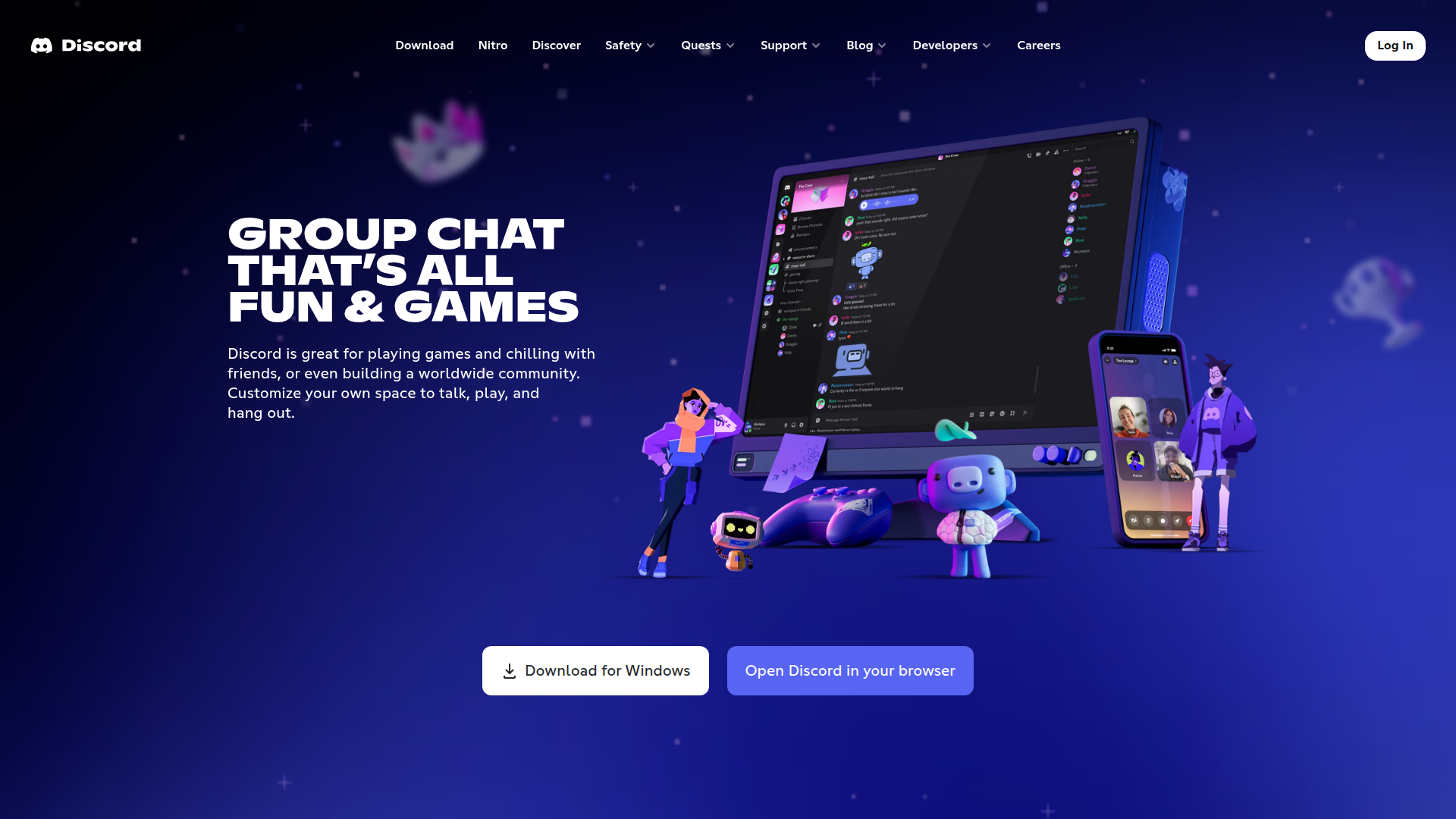
Before you begin
You will need to have a Discord account and a server with forums enabled to complete this integration. If you don't have one, you can create one on the Discord website.
Connection Steps
Navigate to the Integrations page in your Ferndesk settings.
Find Discord in the list of integrations and click "Connect".
You will be redirected to Discord to authorize the connection. Log in to your Discord account if you are not already logged in.
Select the server you want to connect to Ferndesk and grant the necessary permissions.
Once you have authorized the connection, you will be redirected back to Ferndesk.
Once connected, Fern will automatically sync conversations from your selected Discord server's forums to your help center.
Additional Resources
For more information on Discord's features, you can visit their Help Center.
