This guide will walk you through the process of connecting your GitHub account to Ferndesk. This integration allows Fern to browse your codebase and understand how features work, which helps in generating more accurate and relevant help center articles.
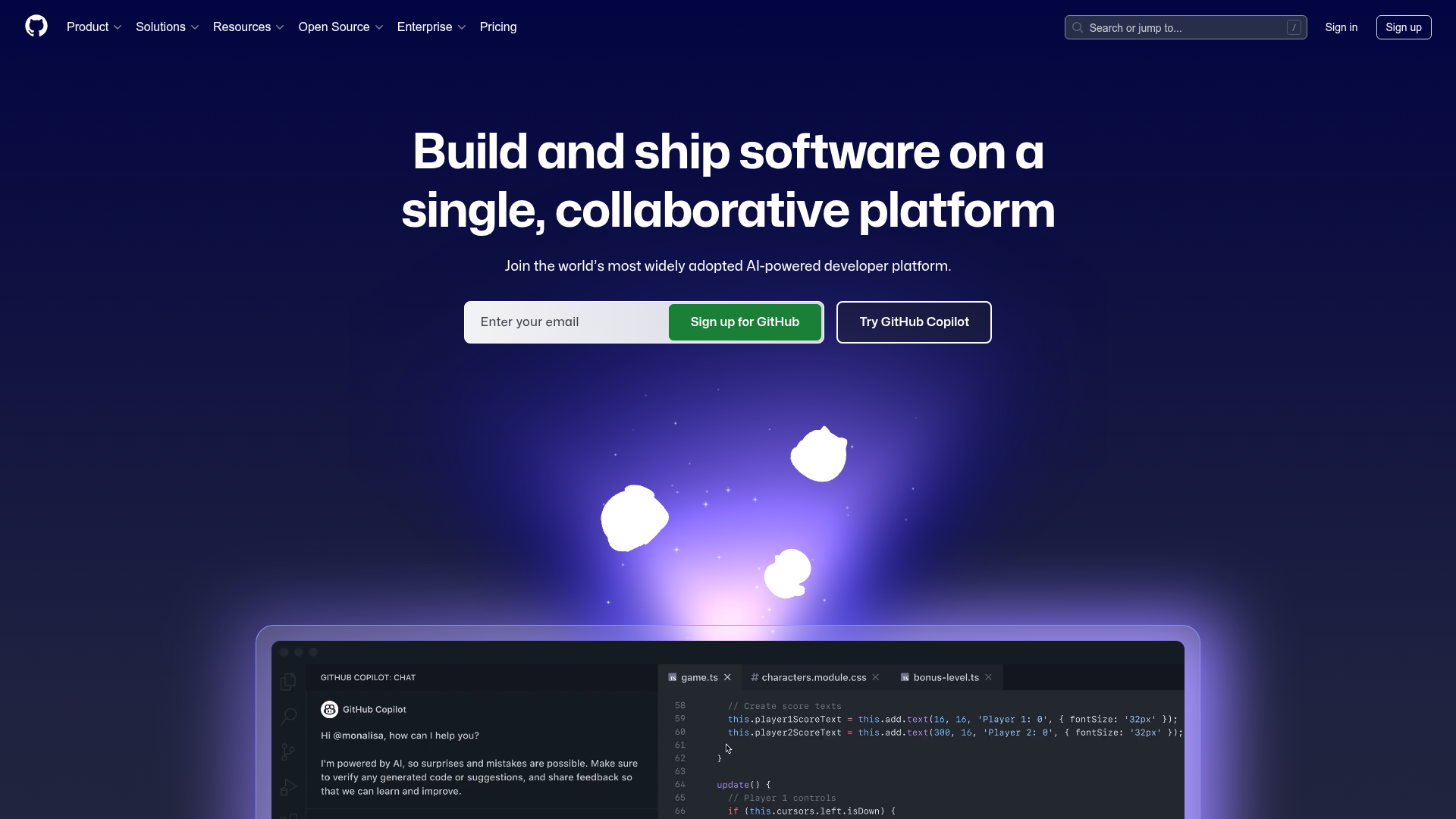
Before you begin
You will need to have a GitHub account to complete this integration. If you don't have one, you can create one on the GitHub website.
Connection Steps
Navigate to the Integrations page in your Ferndesk settings.
Find GitHub in the list of integrations and click "Connect".
You will be redirected to GitHub to authorize the connection. Log in to your GitHub account if you are not already logged in.
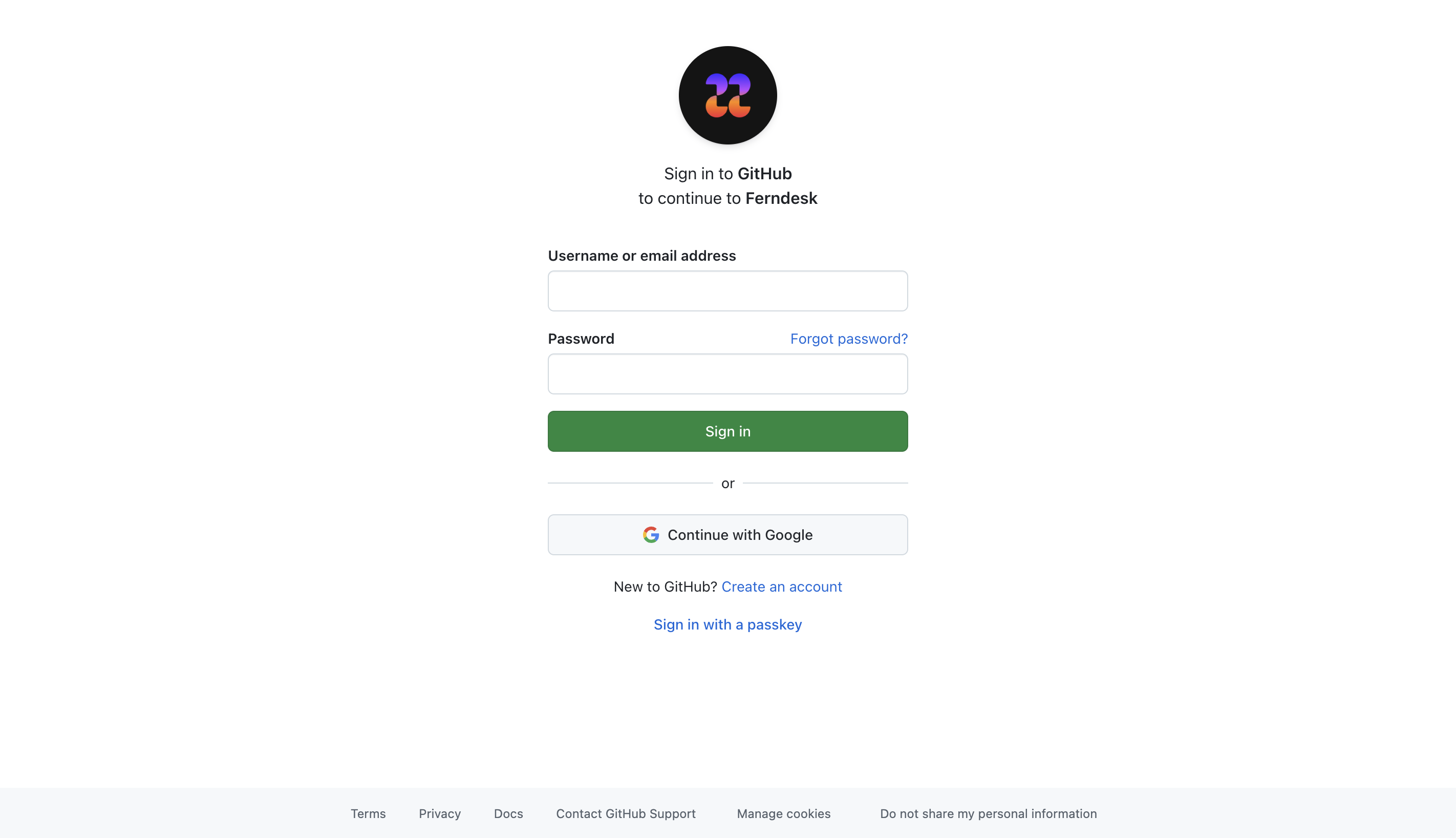
Follow the on-screen instructions to grant Ferndesk permission to access your GitHub account and repositories.
Once you have authorized the connection, you will be redirected back to Ferndesk.
Once connected, Fern will be able to browse your codebase to provide more accurate and relevant help center articles.
Additional Resources
For more information on GitHub's features, you can visit their Help Center.
