This guide will walk you through the process of connecting your Missive account to Ferndesk. This integration allows you to auto-update your help center using closed email conversations from Missive.
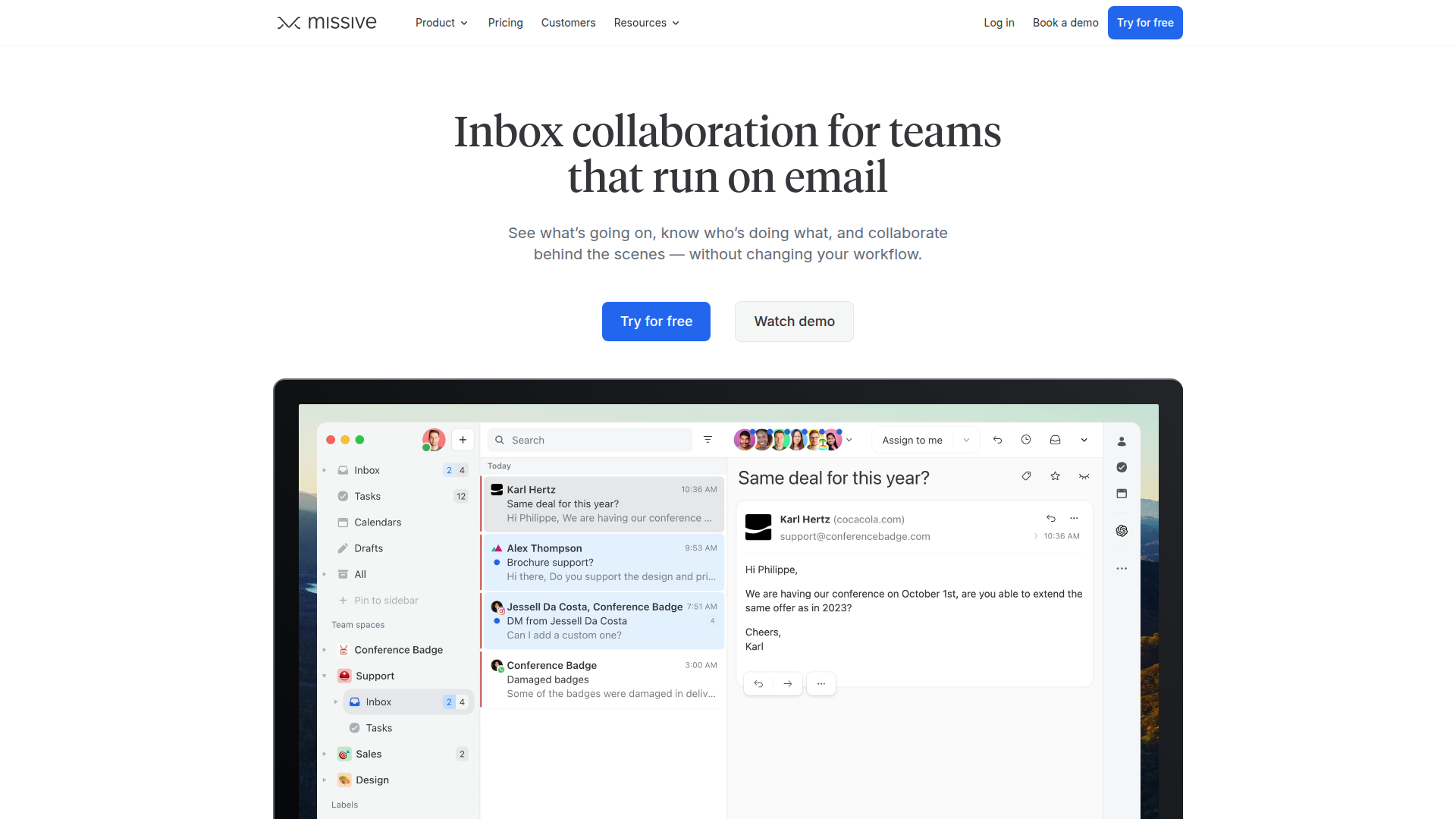
Before you begin
You will need to have an active Missive account to complete this integration. If you don't have one, you can create one on the Missive website.
Finding your Missive connection details
To connect Missive, you will need the following information:
Team Inbox ID: You can find your Team Inbox ID in your Missive settings under API > Resource IDs.
API Key: You can generate an API key in your Missive settings under API > Create a new token. For more detailed instructions, you can refer to the Missive API documentation.
Connection Steps
Navigate to the Integrations page in your Ferndesk settings.
Find Missive in the list of integrations and click "Connect".
Enter your Missive Team Inbox ID and API Key.
Click "Connect" to complete the setup.
Once connected, Ferndesk will automatically sync closed email conversations from Missive to your help center.
Additional Resources
For more information on Missive's features, you can visit their Help Center.
