This guide will walk you through the process of connecting your Zendesk account to Ferndesk. This integration allows Fern to auto-update your help center using resolved tickets from Zendesk.
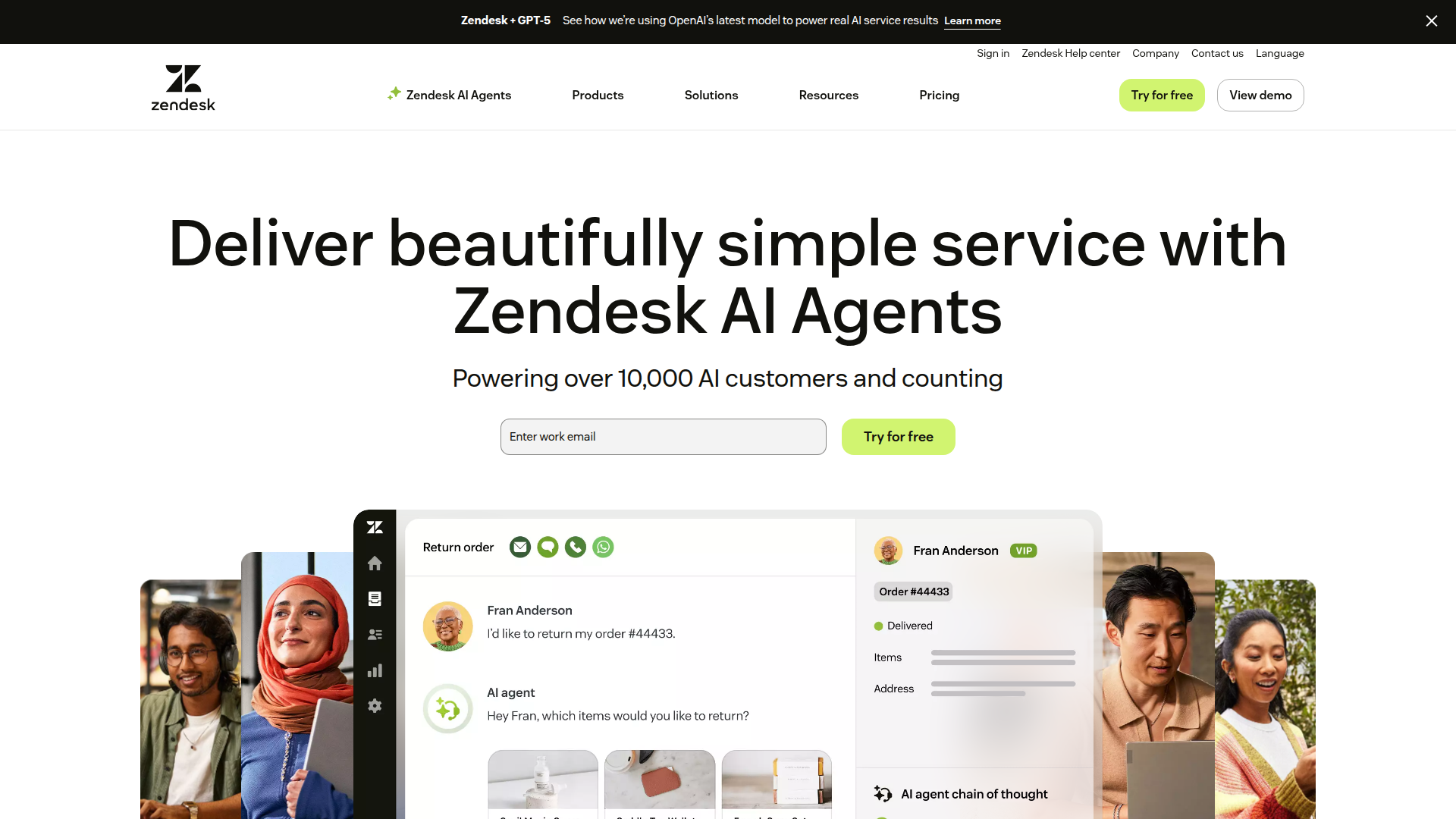
Before you begin
You will need to have an active Zendesk account to complete this integration. If you don't have one, you can create one on the Zendesk website.
Finding your Zendesk connection details
To connect Zendesk, you will need the following information:
Subdomain: Your Zendesk subdomain is the part of the URL that comes before ".zendesk.com". For example, if your Zendesk URL is "yourcompany.zendesk.com", your subdomain is "yourcompany".
Email: The email address of the user who created your API token.
API Token: You can generate an API token in your Zendesk account. To do so, go to Admin Center > Apps and integrations > APIs > API tokens. Click "Add API token" and follow the instructions. For more detailed instructions, you can refer to the Zendesk documentation.
Connection Steps
Navigate to the Integrations page in your Ferndesk settings.
Find Zendesk in the list of integrations and click "Connect".
Enter your Zendesk Subdomain, Email, and API Token.
Click "Connect" to complete the setup.
Once connected, Fern will automatically sync resolved tickets from Zendesk to your help center.
Additional Resources
For more information on Zendesk's features, you can visit their Help Center.
